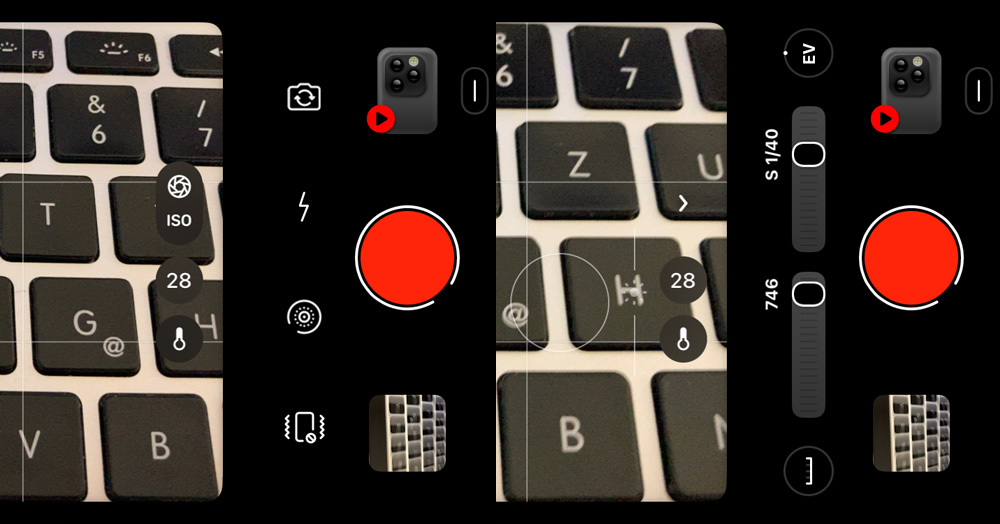Slow shutter speed is behind effects like light trails, silky and dreamy waterfalls, or artistic motion blur. Although achieving such results is mostly doable with DSLR cameras, today, there are ways to get it with an iPhone, too. One of the common misconceptions is that the native iPhone Camera doesn’t allow users to slow the shutter speed. But it is possible. I will show you how to use slow shutter speed on an iPhone by using built-in features and third-party apps. You don’t have to buy additional gear; you can only download the app or turn on certain features on your mobile device. Finally, I will show you that you can only create dramatic motion effects using an iPhone.
Native Camera App
In this case, we are going to use the Live Photo trick.
- Open your Camera and enable the Live Photo.
- Tap on the top-right circle icon in the top right corner.
- Take a photo.
- Go to photos, find the image, and open it.
- You will see the menu for Live Photo features in the top left corner.
- Open it and select Long Exposure.
One downside is that the timer is limited to 1–3 seconds. But it works great, especially for waterfalls, smooth water, or light trails.
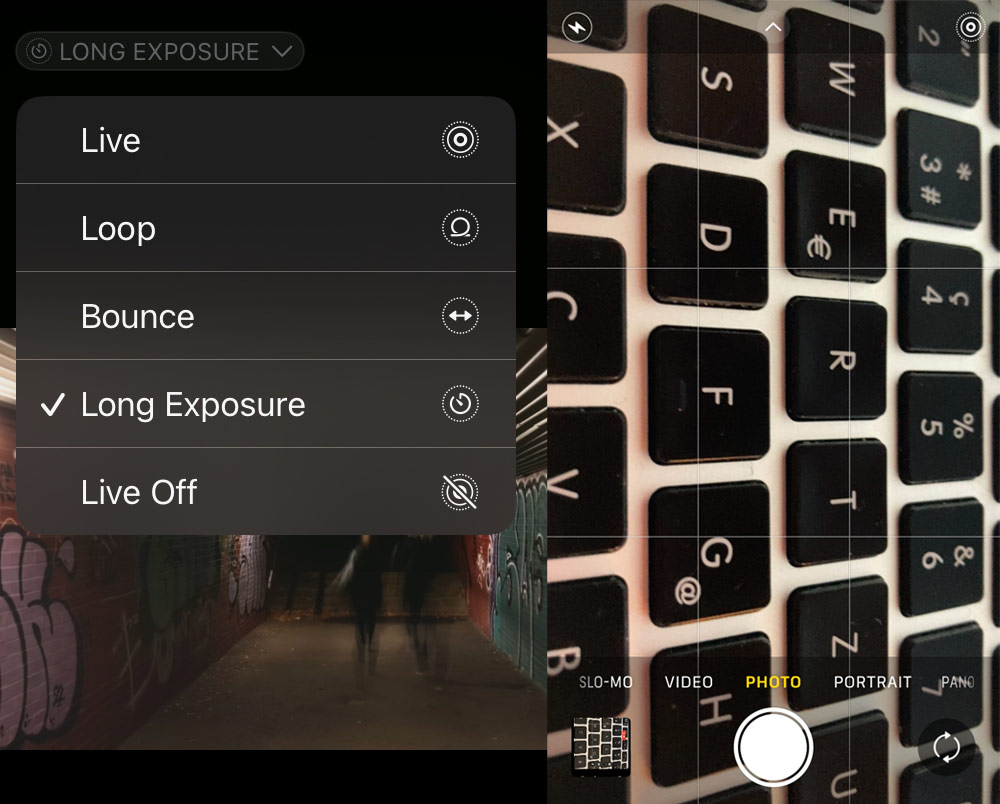

Lightroom Mobile
- Open your Lightroom Mobile app. It should be available for both free and premium users.
- Go down to the menu and select Professional Mode.
- A new menu will pop up above it, with features like Exp, Sec, ISO, WB, Auto, and a Reset button.
- Select the Sec and move it down. While moving, you will see information about the changing shutter speed in the top right center of the screen. The highest possible speed is 1/10000, and the slowest is 1/4.
Be aware that when shooting with a shutter speed below 1/30, even a slight shake can ruin the photo. It is also important to use a stabilizer such as a tripod, or if you don’t have a bench, your bag, book, or any other available item that can do the job. To avoid any unwanted camera shake, you can use the timer or use an Apple Watch, Bluetooth shutter, or wired earphones as a trigger.
Lightroom lets you choose whether to shoot in JPG or DNG format. The raw DNG format can capture more details and dynamic range, which you can access in post-production. The information is in the top center. Just tap the JPG or DNG, and a menu will pop up.
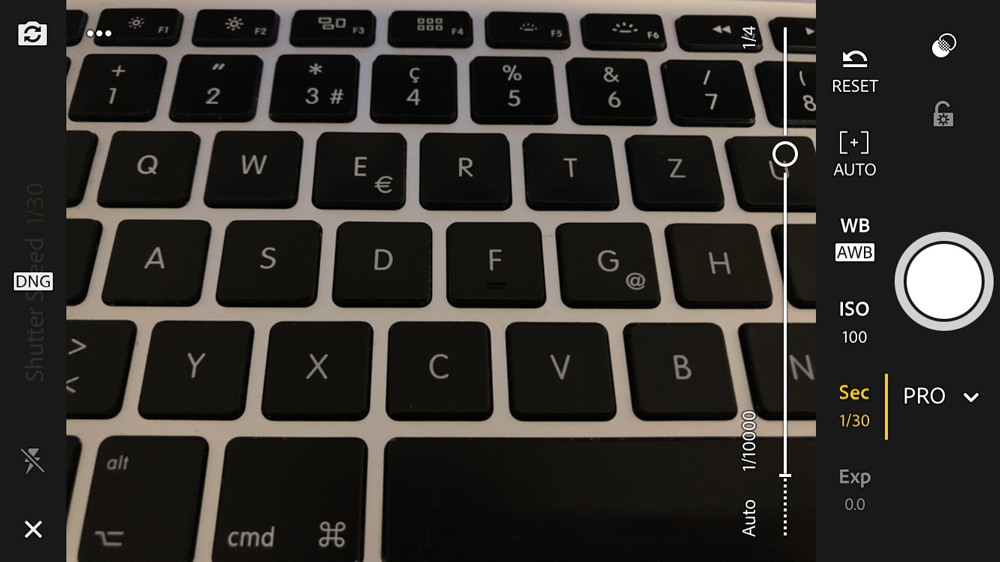

Dazz Cam Vintage App
Dazz Cam is a vintage camera app that lets you create images that look like they were taken with a classic film camera. The results are quite impressive. The app comes with a wide range of camera modes, some of which can change the shutter speed.
- Download the app from the App Store.
- Open the app and tap on the cam in the bottom right corner.
- A menu will show up with all available camera modes.
- Select Original V and close the menu by tapping the arrow in the bottom right corner.
- An interface with the ISO feature will show up.
- Tap on ISO, and you should see two sliders. The left is for changing ISO, and the right is for the shutter speed. You can adjust the shutter speed range by tapping on the line under the camera icon. A new menu will show up where you can change the FPS settings. The smaller the number of FPS, the lower you can adjust your shutter speed.

Conclusion
The above lines show you how to slow the shutter speed on your iPhone. Now you know that with some changes, you can get the long exposure effect with the built-in features. For additional experimentation and if you want to gain better access to manual camera control, you can try third-party apps.
There are definitely more apps to choose from besides Lightroom Mobile or the Dazz Cam app.
I’ve decided to show you the ones I’ve used the most — and I’m pretty happy with how the results turned out (all the example images are results of iPhone Live – Long Exposure)! Some additional apps with paid features you can try: Pro Camera-Reeflex, or Halide.
By now, you probably know that using a tripod or just resting your phone on something steady can make a big difference. So don’t forget your trusty sidekick — a stable surface can save the shot!
Sources:
Sources: